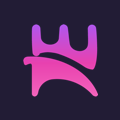Samsung Tizen Studio: Free tools to install & update Apps on Smart TV
by Sonam Mishra, Frontend Software Developer, Norigin Media
If you plan to develop or build apps on Samsung Tizen SmartTVs you will need to know how one installs the development IDE from Samsung; Tizen Studio. And believe me, it is not a piece of cake to get it working!
I work as a Frontend SW Engineer at Norigin Media, where we develop SmartTV Apps across different devices like Samsung, LG , Philips, etc. We have been building TV streaming or OTT Apps on Samsung Tizen devices for several years and we have made our own tools to navigate this complex environment.
In this article I explain how to use these tools and why you will need them. Please check out our GitHub to get access to the scripts and for other open source tools and modules from Norigin Media.
WHAT IS “TIZEN STUDIO”?
It consists of an IDE (quite similar to Eclipse, but for Native development), an Emulator for Tizen devices that helps you connect with Samsung Tizen SmartTVs, run and debug your local app and make widgets for your Tizen app.
So it is basically a one-stop-shop for all your Samsung Tizen development needs
CHALLENGES WHILE INSTALLING / UPDATING THE IDE?
I have been using the IDE for a few years now, and I have seen developers struggling quite a lot to complete the setup in one go. You may not realize that something is missing while setting it up, but once you are done, you might experience some annoying issues when using the IDE later.
What makes it further difficult is to understand the issues. There is no easy way to know if it’s because you missed something during the setup, some random device issues or network problems. More on this later!
WHEN WOULD YOU NEED THE IDE?
As with all other development environments; You will need the setup ahead of getting started with the development of the Smart TV App for the first time. Samsung also releases new versions of the IDE from time to time and you will need to update the installed setup each time there is a new release.
Added to this; Samsung also releases new devices and models every year that come with an updated SDK along with the IDE. You will want to use the latest version of all the tooling to make sure you are compatible with all devices in the market and of the latest and greatest of the features.
LET’S INSTALL TIZEN STUDIO!
When installing Tizen Studio you have two options: you can either use the GUI or the CLI version of the installer.
In my experience, the problem with the GUI installer is that it’s quite a time-consuming process. You would easily end up missing a couple of steps or selecting the wrong options that ends up with a lot of troubleshooting. Sometimes you won’t even find the options that you are looking for, even though you’ve followed all the steps.
Believe me, you don’t want to experience that but if you are still interested in the GUI installer we have made an extensive guide for Tizen development that includes this and more.
On the other hand, CLI is quite fast and helps you with automating the installation process for your team.
Further to make your life easier, I have made scripts for both Mac and Windows. The script will set up a Tizen studio IDE ready for native development.
WHAT CAN DO WITH THE SCRIPT? AND WE HAVE 3 OPTIONS:
- Install the latest version of the Tizen studio
The latest version of the Tizen Studio will be installed just by selecting this option.
Basically, when you select this option,
– It will download an installation file that’s appropriate for your operating system.
– Run the installer. It will prompt you to select the paths for installing Tizen Studio IDE and additional tools.
– Further, it also installs the additional packages that are needed for native development.
1. Samsung Certificate Extension
2. TV Extension Tools
3. TV Extensions-* (Where * is the version) - Update your existing installation
Select this option if you already have Tizen Studio but not the latest version. It’s time to upgrade the version as the older version might not be compatible with the latest Tizen TVs. - Create a widget for your Tizen app
Select this option if you just want to make a widget after installing Tizen studio IDE. It will generate the .wgt file for the widget in just a few seconds.
Download the script from here. You’ll find two scripts, one for Mac and one for Windows. Use the one that your OS needs.
All the details on the usage of the script can be found in the readme file.
Also, do you want help with connecting Tizen studio to your TV? Follow this Tizen guide
It’s a complete guide on how to set up an IDE, connect Tizen studio to the TV, install or debug apps and make a widget for an app.Once you are done with the setup, you’ll have all the necessary tools for building Tizen applications according to the established rules.